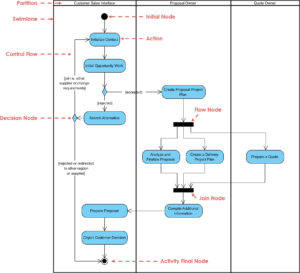Introduction
A Sequence Diagram is a type of Unified Modeling Language (UML) diagram that illustrates how objects interact in a particular scenario of a use case. It captures the sequence of messages exchanged between objects over time, providing a clear visualization of the system’s dynamic behavior. This article will delve into the basic notation of Sequence Diagrams, explain their key components, and recommend Visual Paradigm as one of the best tools for software developers to create and manage UML diagrams.
Basic Notation of Sequence Diagrams
1. Objects and Lifelines
- Objects: Represented by rectangles with the object’s name underlined.
- Lifelines: Vertical dashed lines that extend downward from objects, representing the object’s existence over time.
2. Messages
- Messages: Horizontal arrows that depict communication between objects. They can be:
- Synchronous Messages: Solid arrowheads, indicating a call that waits for a response.
- Asynchronous Messages: Open arrowheads, indicating a call that does not wait for a response.
- Return Messages: Dashed arrows pointing back to the caller, indicating the return of control or data.
3. Activation Bars (Focus of Control)
- Activation Bars: Thin rectangles on lifelines that represent the period during which an object is performing an action. They show the focus of control.
4. Self-Messages
- Self-Messages: Arrows that loop back to the same object, indicating that the object is calling a method on itself.
5. Iteration (Loops)
- Iteration: Represented by a rectangle with the keyword
looporfor each, enclosing the messages that are repeated.
6. Anonymous Objects
- Anonymous Objects: Objects that are created and used within the diagram but do not have a specific name. They are represented by a lifeline without an explicit object name.
7. Sequence Numbers
- Sequence Numbers: Optional numbers that indicate the order of messages. They help in understanding the sequence of interactions.
Example Sequence Diagram

The provided example illustrates the process of placing an order in a system. Here’s a breakdown:
- Objects:
- Customer
- Order
- Stock (anonymous object)
- Messages:
- 1. <<Create>>: Customer creates an Order object.
- 2. Return(): Order object is returned to the Customer.
- 3. [for each product] addItem(product, qty): Customer adds items to the Order.
- 4. checkAvailable(product, qty): Order checks the availability of products with Stock.
- 5. return done: Stock returns the availability status.
- 6. addProduct(product): Order adds the product.
- 7. reduceStock(product, qty): Order reduces the stock quantity.
- 8. return done: Stock confirms the reduction.
- 9. return done: Order confirms the addition of the product.
- 10. save(): Customer saves the Order.
- 11. return done: Order confirms the save operation.
- Iteration:
- The loop for adding items to the Order is represented by the iteration box.
- Self-Reference:
- The Order object calls methods on itself to add products and reduce stock.
- Focus of Control:
- Activation bars show the periods during which each object is active.
Why Use Sequence Diagrams?
- Visualize Interactions: Sequence Diagrams provide a clear visualization of how objects interact, making it easier to understand the system’s behavior.
- Identify Bottlenecks: They help in identifying potential bottlenecks and inefficiencies in the system’s interactions.
- Communicate Requirements: Sequence Diagrams facilitate better communication between developers, testers, and stakeholders by clearly illustrating the system’s dynamic behavior.
- Document Scenarios: They serve as documentation for specific scenarios, aiding in the understanding and maintenance of the system.
Using Visual Paradigm for UML Diagrams
Visual Paradigm is a powerful UML tool that simplifies the process of creating and managing UML diagrams, including Sequence Diagrams. Here’s why it is recommended for software developers:
- Intuitive Interface: Visual Paradigm offers an intuitive and user-friendly interface, making it easy to create and edit diagrams.
- Comprehensive Features: It provides a wide range of features, including support for all UML diagram types, model validation, and code generation.
- Collaboration Tools: Visual Paradigm supports collaboration features, allowing multiple users to work on the same project simultaneously.
- Integration: It integrates with various development tools and version control systems, streamlining the development process.
- Documentation: Visual Paradigm generates detailed documentation from UML models, aiding in the communication and understanding of the system’s requirements.
Steps to Create a Sequence Diagram in Visual Paradigm
- Download and Install Visual Paradigm: Visit the Visual Paradigm website and download the software. Follow the installation instructions.
- Create a New Project: Open Visual Paradigm and create a new project.
- Open the Sequence Diagram Tool: Go to
Diagram>New>Sequence Diagram. - Add Objects and Lifelines: Drag the Object element from the Diagram Toolbar to the canvas and label them (e.g.,
Customer,Order,Stock). - Add Messages: Use the Message tools to add synchronous, asynchronous, and return messages between objects.
- Add Activation Bars: Drag the Activation Bar element to the lifelines to represent the focus of control.
- Add Iteration: Use the Iteration tool to enclose repeated messages.
- Add Self-Messages: Use the Self-Message tool to add messages that loop back to the same object.
- Refine the Diagram: Use the features mentioned above to refine the diagram iteratively.
Conclusion
Sequence Diagrams are essential for understanding and communicating the dynamic behavior of a system. They provide a clear visualization of how objects interact over time, helping in the identification of potential bottlenecks and inefficiencies. Visual Paradigm is an excellent tool for creating and managing UML diagrams, offering a comprehensive set of features that make it the best choice for software developers.
For more information and advanced features, visit the Visual Paradigm website.